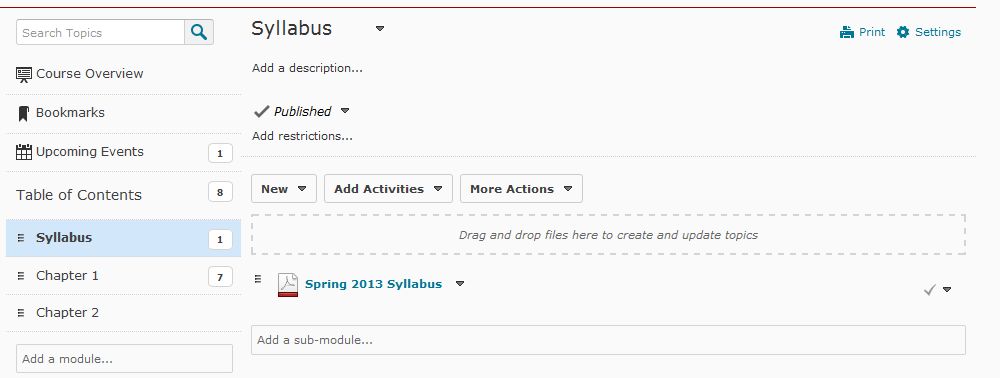Uploading Syllabi
All instructors are required to upload an up-to-date syllabus to your D2L course before the new semester begins. It is recommended that you upload a syllabus as a PDF document so as to increase accessibility for all students. Remember when creating your syllabus to use a readable font, avoid highlighting, limit any font colors to black or dark blue, and avoid the use of pictures, unless they are alt. tagged with a written description. This guide will walk you through the few steps required to upload your syllabus in D2L.
Step 1
Navigate to the Content area. If you haven’t already, create a module in the Table of Contents menu on the left-hand side for which you want your syllabus organized beneath.
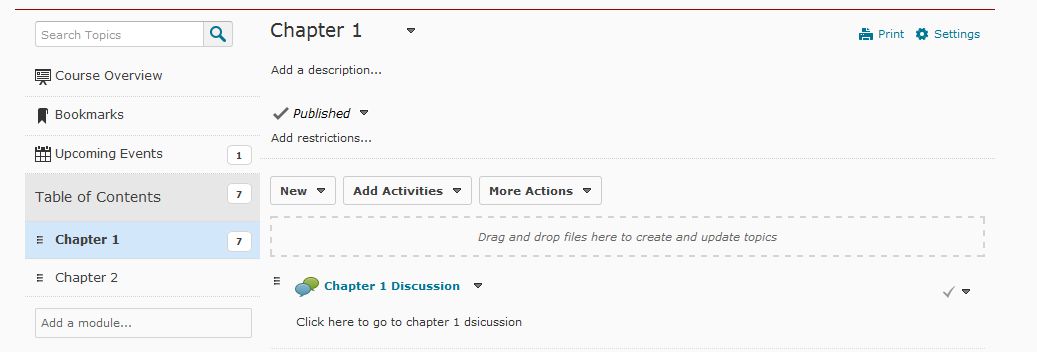
Step 2
Click on the name of your new module. Locate your syllabus on your computer and then drag and drop it into the drag and drop field of the module.
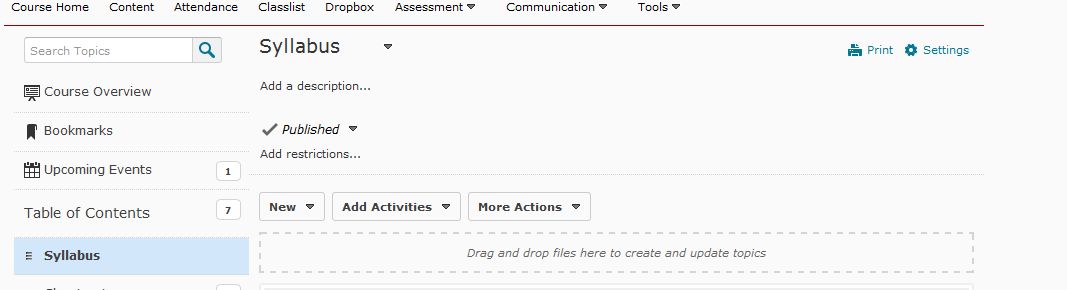
Step 3
Alternatively, select Upload Files from the New dropdown menu in the module you want to add your syllabus to.
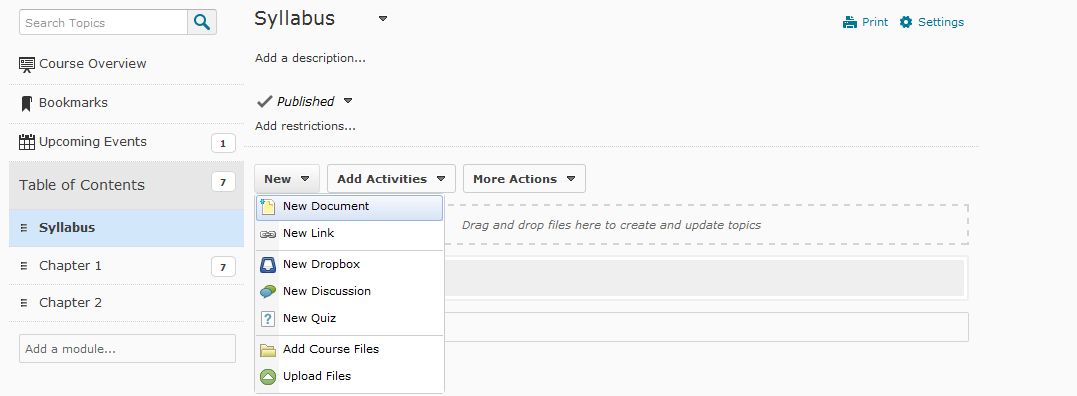
Step 4
If you’re file is on your computer, drag and drop the syllabus into the Drop files here field, or click on the Upload button to browse for and select your file. Click the Done button to finalize your selection.
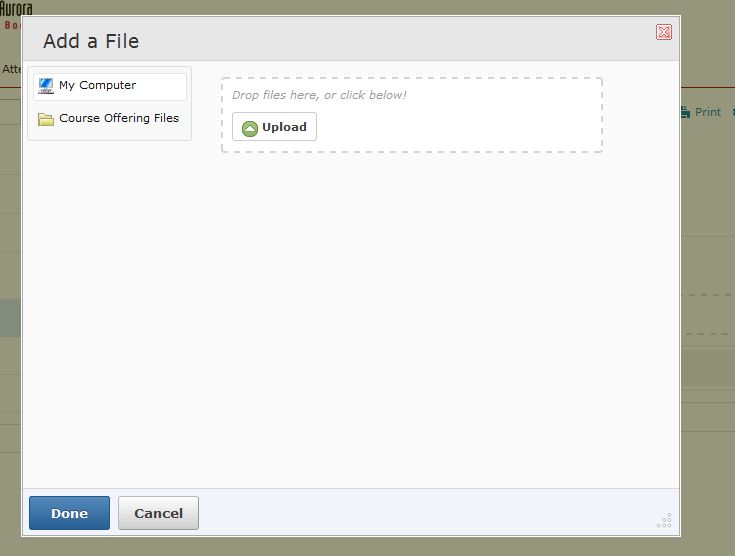
Step 5
You will now see your uploaded syllabus in the Content area of the selected module.