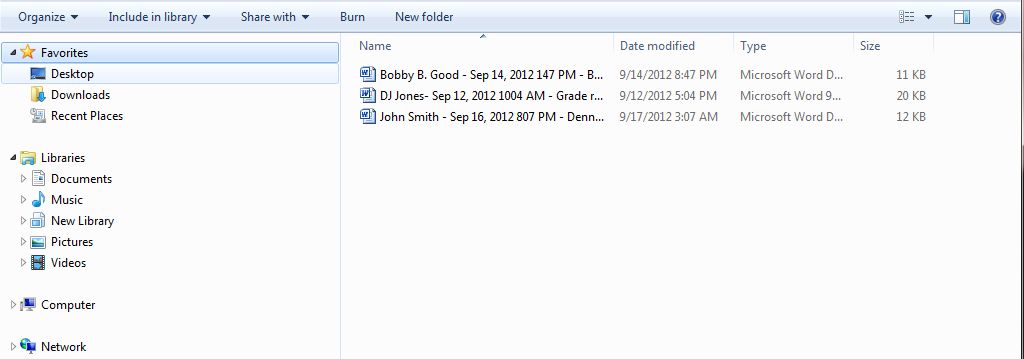Download Dropbox Files
You can quickly download multiple student assignments submitted to the same dropbox folder by downloading a zipped file directly from D2L.
Step 1
Navigate to the Dropbox area and click on the name of the dropbox folder you want to download student files from.
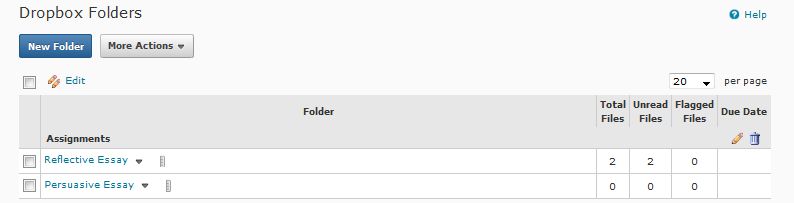
Step 2
Checkmark the box next to the Download icon to select all student files in the dropbox folder for download, or mark the box next to specific students’ names whose files you want to download.
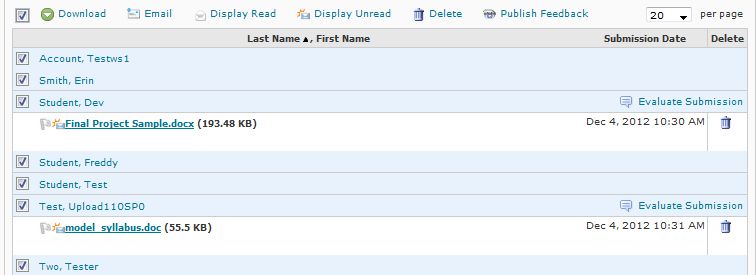
Step 3
Click on the Download link at the top of the folder.

Step 4
A new window will appear with your zipped folder containing all selected files. Click on the folder name to download the zipped folder.
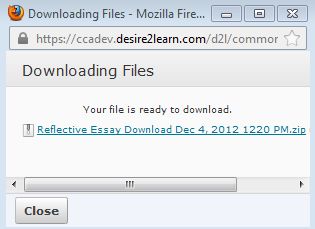
Step 5
Choose whether you want to open or save your zipped folder and click the Ok button.
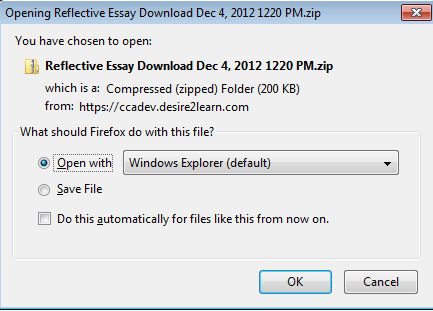
Step 6
Located the zipped folder on your computer and right-click using your mouse. Select Extract All from the menu.
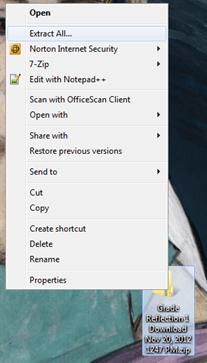
Step 7
Your downloaded files are now available for viewing.