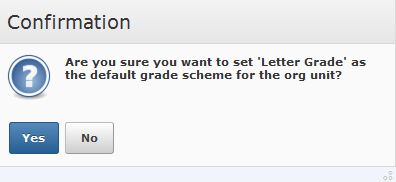Letter Grade Scheme
Use grade schemes to display letter grades in your gradebook that are linked to a numeric equivalent.
Step 1
Navigate to the Grades area through the Assessment dropdown menu.

Step 2
Click on the Schemes tab and then click the New Scheme button.
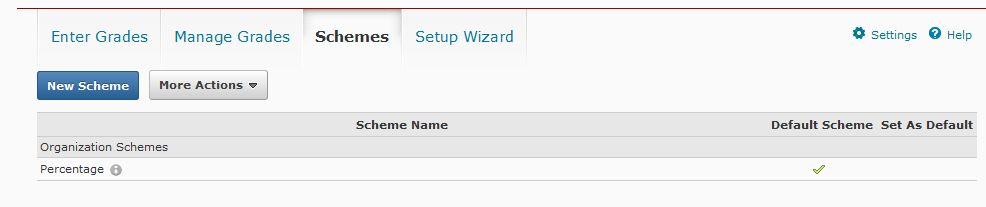
Step 3
Title your grade scheme Letter Grade in the Name field.
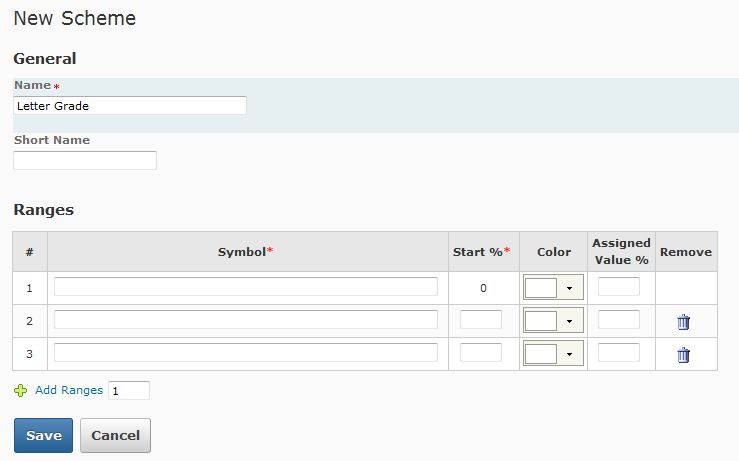
Step 4
If you’re using a standard grading system of A, B, C, D, F, add two additional Symbol rows by entering 2 in the Add Ranges field, and then click on the Add Ranges link.
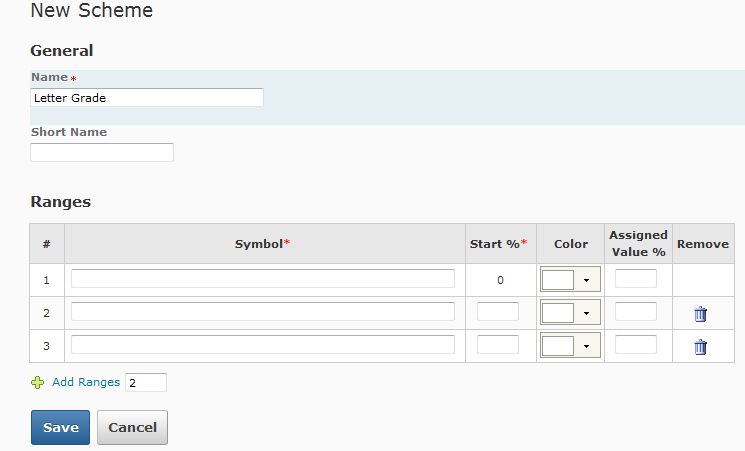
Step 5
Enter one letter grades per row in the Symbol column and the correlating percentages in the Start % column, beginning with F at 0%.
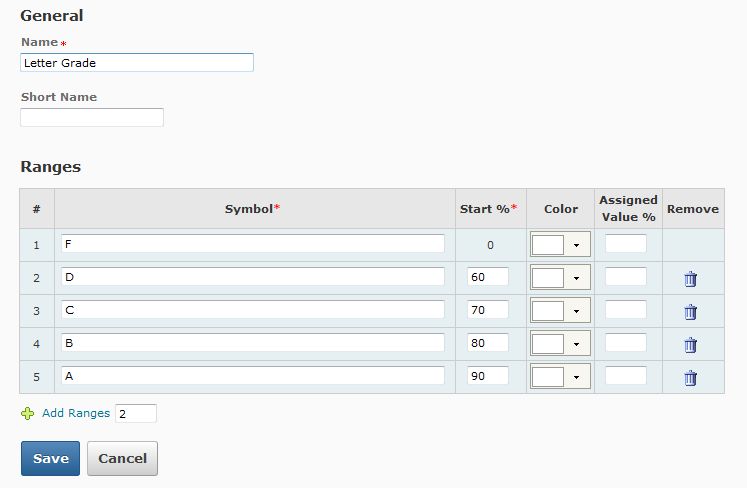
Step 6
If desired, you may select a color to correlate with each letter grade using the dropdown menu in the Color column.
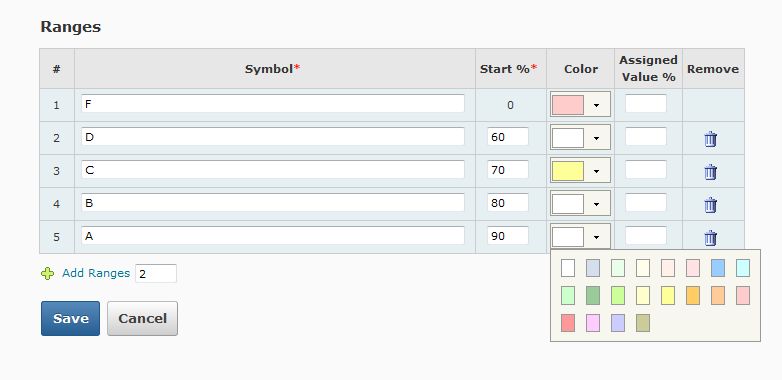
Step 7
Click the Save button to return to your schemes list. Then select Letter Grade as your default scheme by clicking on the correlating checkmark beneath the Set As Default column.
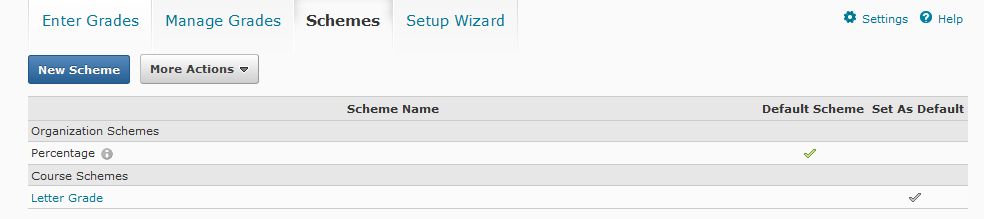
Step 8
In the confirmation window, confirm your settings by clicking the Yes button.