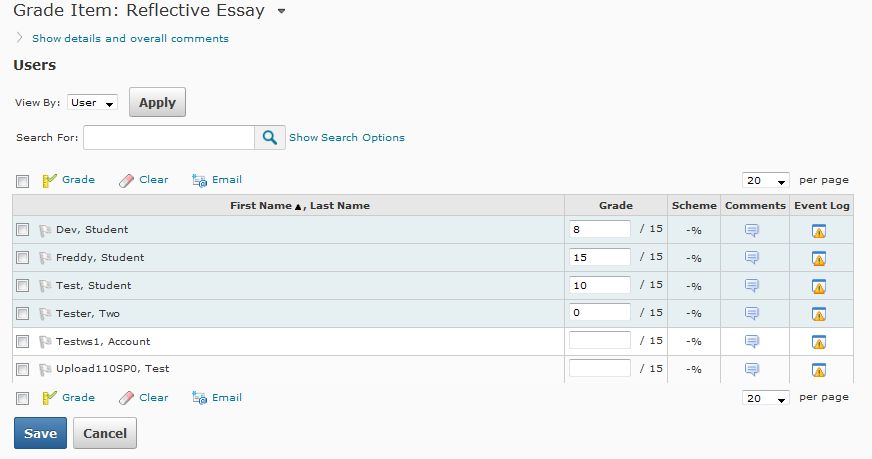Enter Grades by Assignment
You have the option to enter grades by either student, or by assignment. This guide will show you how to enter grades quickly and easily for all students by the assignment they have completed.
Entering Grades Tutorial Video
Click to watch a video on entering grades in D2L
Step 1
Navigate to the Grades area from the Assessment dropdown menu.
Step 2
Identify the assignment you want to grade, and then select the Grade All option using the dropdown menu next to the grade item (assignment) name.
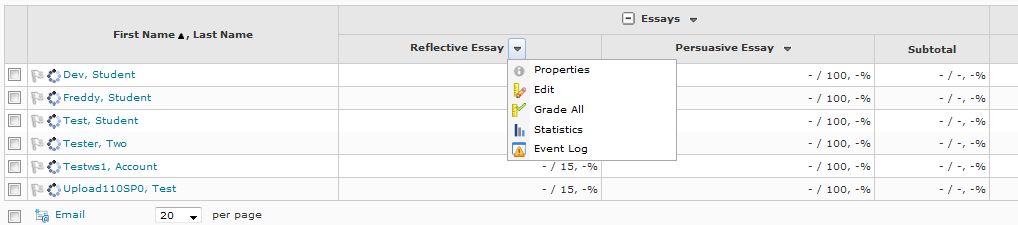
Step 3
In the fields beneath the Grade column, enter the amount of points each student earned next to the student’s name. Make sure to click the Save button when you’ve completed grading.