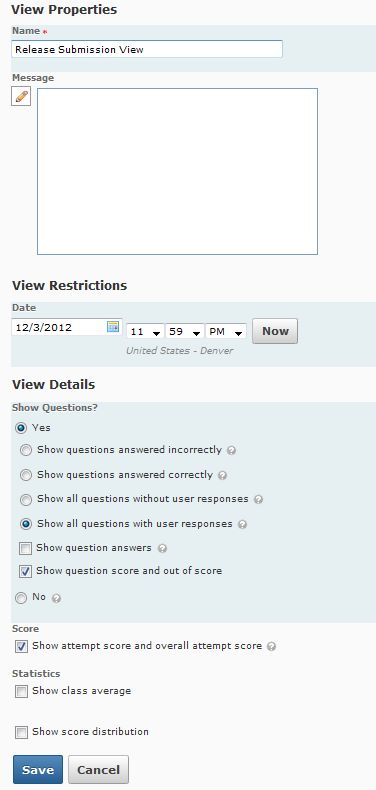Quiz Submission View
This guide will discuss how change submission views on a quiz to specify what students will see upon quiz completion, i.e. questions answered incorrectly, questions and responses, questions and correct answers, etc. This guide will also specify how to create a new submission view based on a date release time.
Step 1
Navigate to the Quizzes area using the dropdown menu next to the Assessment tab. Click on the name of the quiz you want to edit a submission view for.
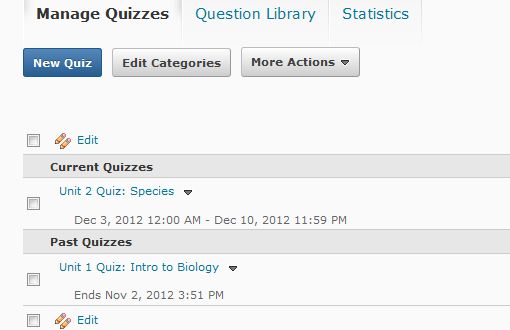
Step 2
Click on the Submission Views tab, and then click on the Default View hyperlink.
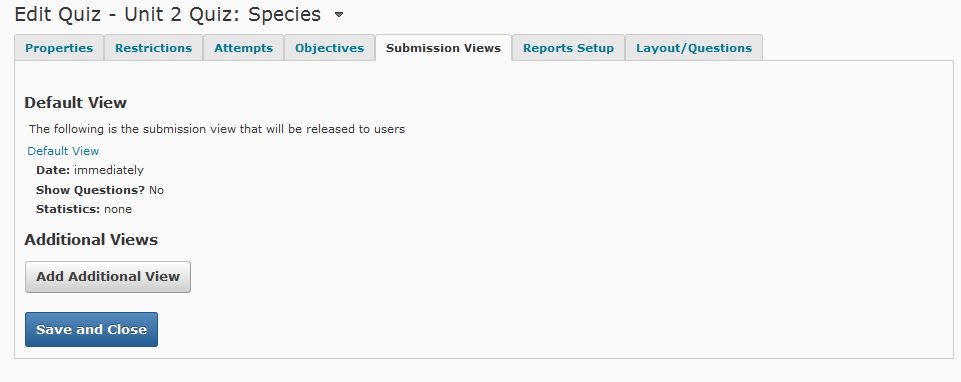
Step 3
On this page, you have a variety of options for how students can see their completed quiz. You may change the message students’ see upon submission of their completed quiz, as well as the details of the quiz they can view after quiz submission. Click the Save button. NOTE: Any of the options selected below will be available to students immediately upon quiz completion. Should you want to release quiz answers after a specific date, please complete the remaining steps of this quick guide.
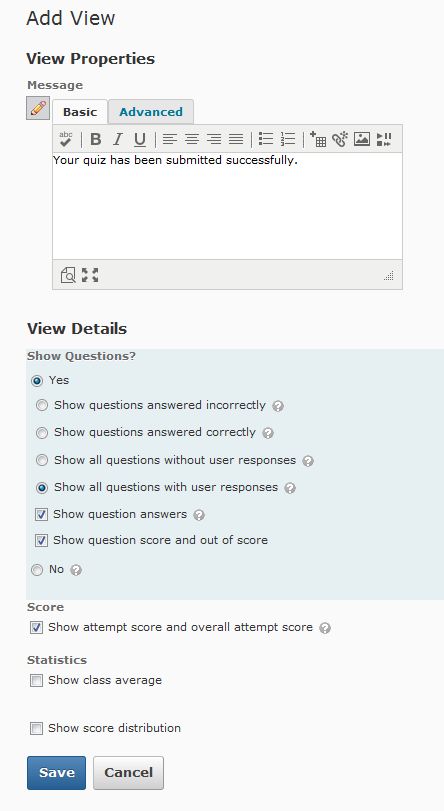
Step 4
To release question answers after a specific date, click on Add Additional View button from the Submissions Views tab of your selected quiz.
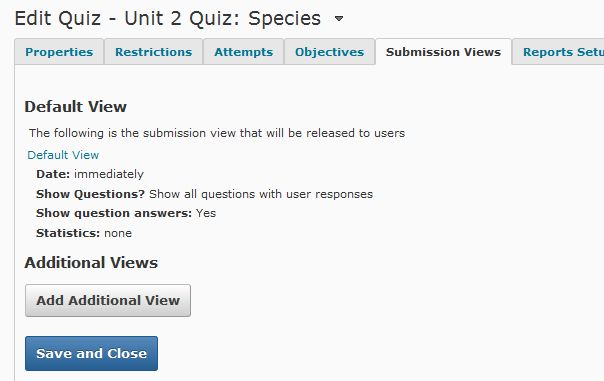
Step 5
Title your additional view in the Name field, then select the date and time you want to release the submission view. Finally, select the view details and click the Save button.