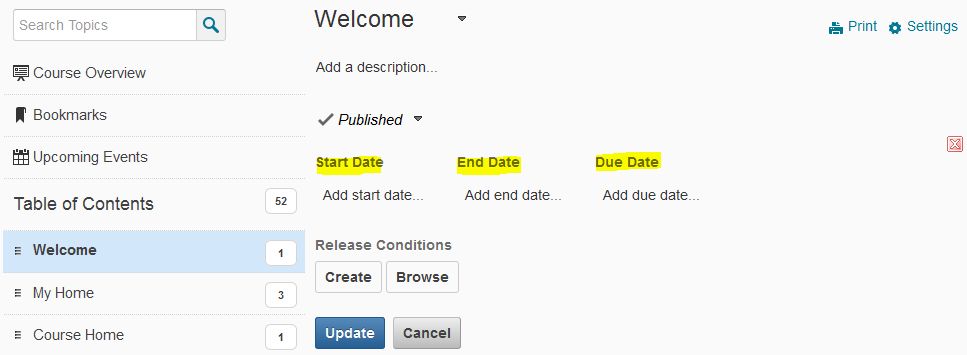Hiding Modules in Content
This guide shows you how to hide a module in the Content area of D2L. Once a module is hidden (in draft status) you must change it to published status for students to view the module.
Hiding Modules in Content Video Tutorial
Click to watch a video exploring content modules in D2L
Step 1
To hide a module, click on the module name beneath the Table of Contents. Beneath the heading of the module on the right, change the status of the module from Published to Draft. This will hide your module from student view. You must change this status back to Published when you want students to see the module.
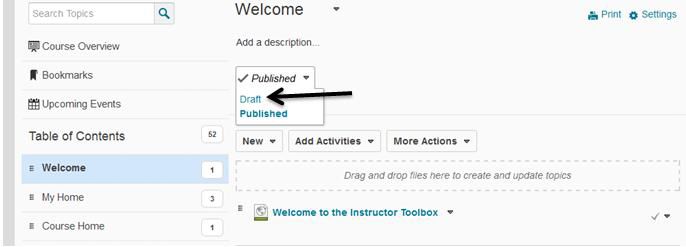
Step 2
Or, to set specific dates for when the module can be viewed, click on the Add restrictions… text beneath the Published option.
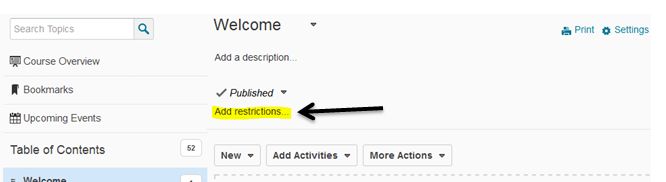
Step 3
Select the start date (when you want students to see the module), end date (when you want them to no longer see the module), and due date (when assignments in the module are due – if desired).