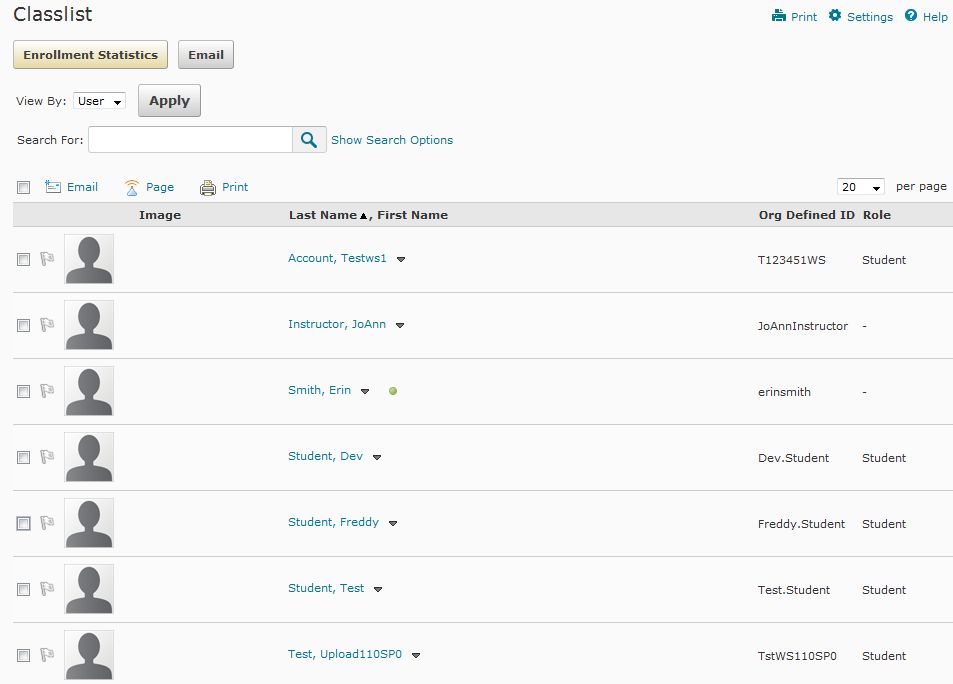Emailing Students
You can email students within the classlist: by individual student, multiple students, or your entire class. Follow the steps below based on the method you want to use.
D2L Email Tutorial Video
Click to watch a video exploring sending and receiving messages in D2L
Step 1
To email only one specific student, click directly on the student’s name, found in the classlist.
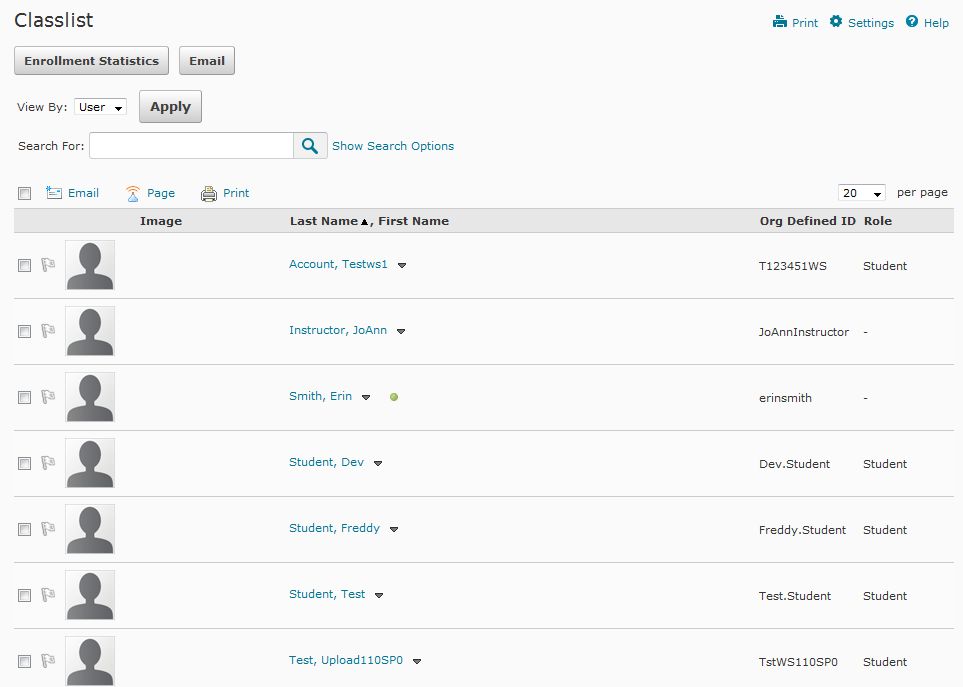
Step 2
After selecting the student’s name, compose your email in the Compose New Message window. The student’s email address is automatically inserted into the “To” field of the email. Note that this is an internal email, therefore, when you compose a message, students’ email addresses are abbreviated (Example: FStudent rather than Freddy.Student@ucourses.com).

The Instructional Unit has identified the following lifelong/workplace skills that are the foundation for your course of study at CCA: Communication, Critical Inquiry, Intra/Interpersonal Responsibility, Quantitative Reasoning, Technology, and Aesthetic Perception. Of these skills, this course will focus on
Step 3
Write your message in the Message box, and click the Send button at the bottom left-hand corner of the message box.
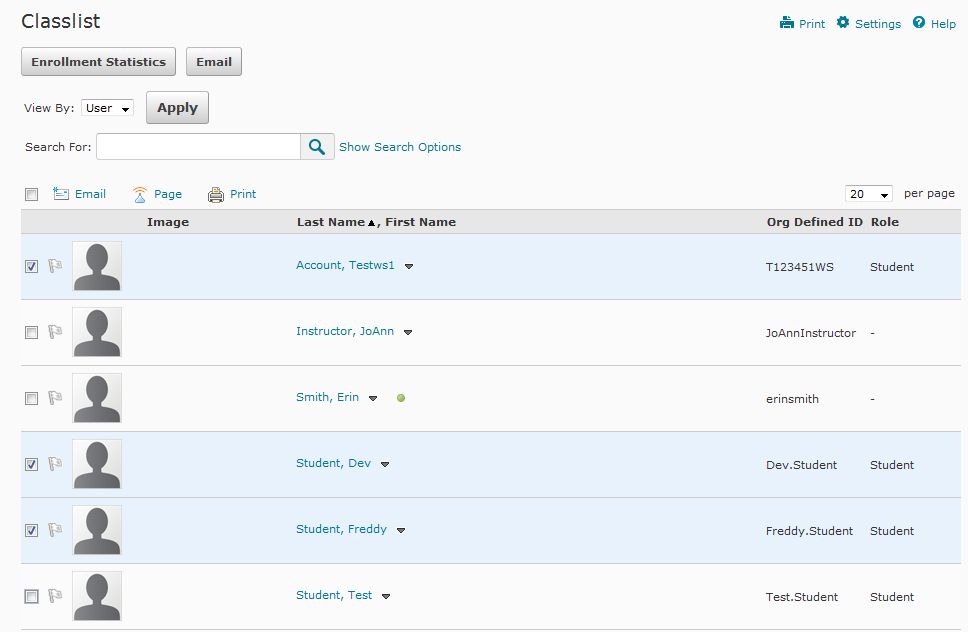
Step 4
To email the entire class, click the Email button at the top of the Classlist.