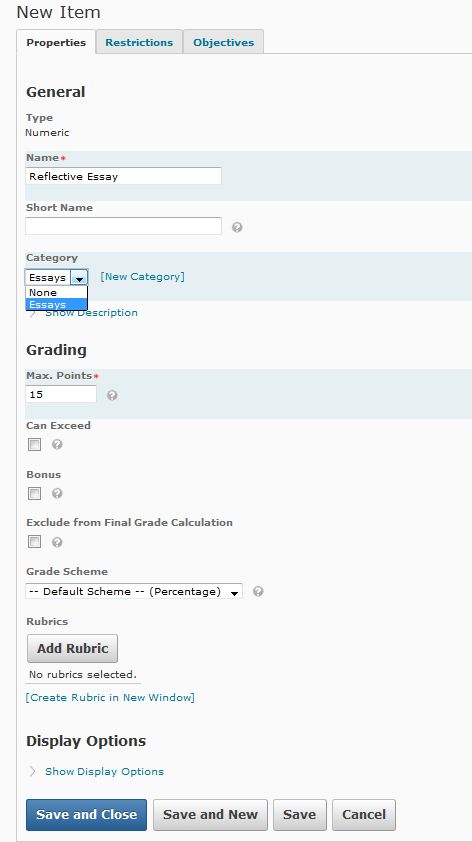Gradebook Categories and Items
Categories are created in the gradebook to organize graded assignments. Common categories include: Discussions, Quizzes, Projects, Essays, etc. Specific assignments you want to input in your gradebook are referred to as “items” in D2L.
Gradebook Categories and Items Tutorial Video
Click to watch a video exploring the Gradebook of D2L
Step 1
Navigate to the Grades area from the Assessment dropdown menu and click on the Manage Grades tab.
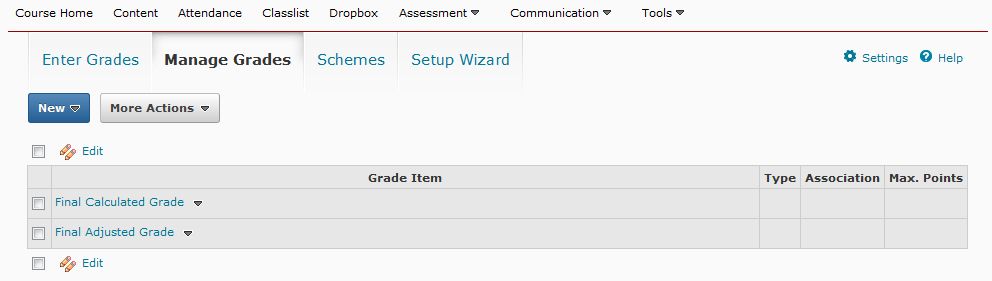
Step 2
Click on the New button and select Category from the dropdown menu.
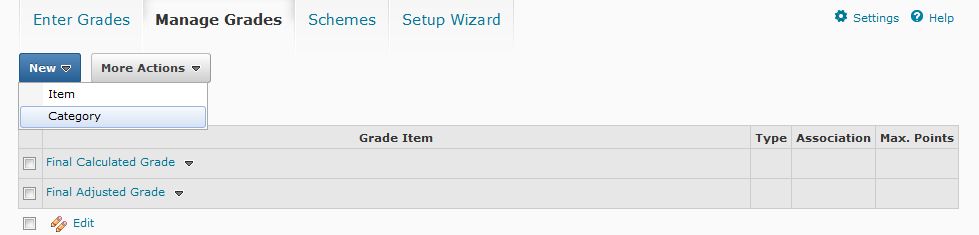
Step 3
Name your category, and then, click the Save and Close button.
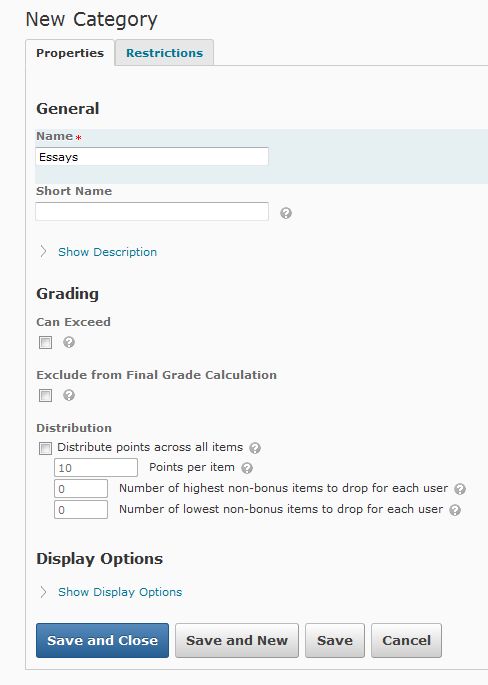
Step 4
To create a grade item for your category, click on the New button and select Item from the dropdown menu.
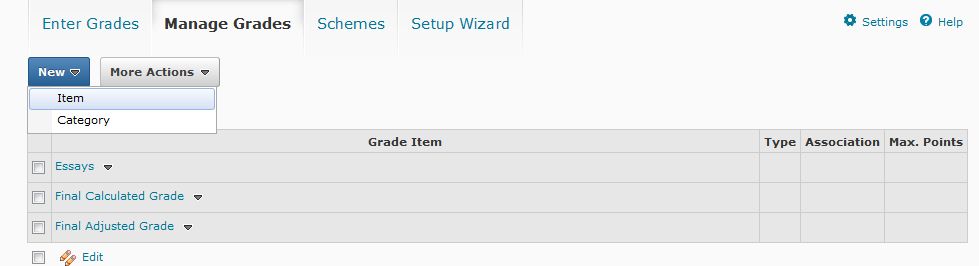
Step 5
Select the Item Type you want to create (how you want to score the item). Generally this will be Numeric . Click on the Numeric link.
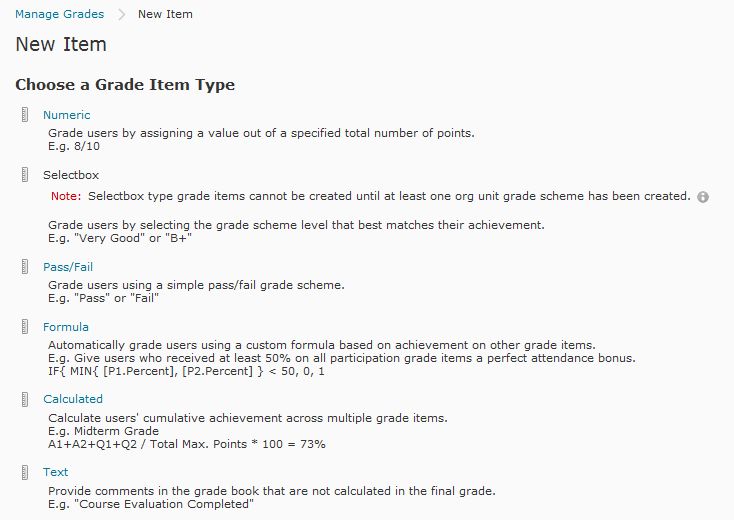
Step 6
Type in the title of your grade item in the Name field. Using the dropdown menu, select the Category that the grade item should be organized under in the gradebook, and in the Max. Points field, type the amount of points the assignment is worth. Click the Save and Close button to return to Manage Grades , or click the Save and New button to create another grade item.