Manage Files
The Manage Files section in D2L enables you to upload, organize, and store documents used within your course. After they are uploaded, items in your Manage Files area can be moved to the Content section of the course.
Step 1
Navigate to the Content area of the course, and then click on Manage Files using the dropdown menu next to Table of Contents.
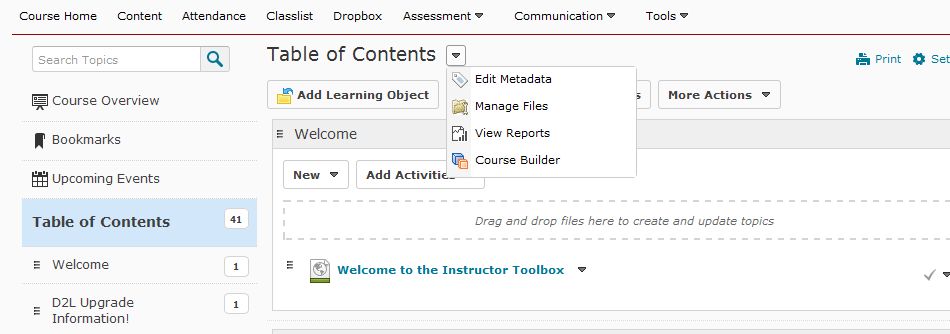
Step 2
Click the Upload link.

Step 3
A new window will appear. You can search for your file(s) using the Upload button beneath the Files to Upload field, or you can drag and drop files straight from your computer into the field. Click on the blue Upload button to add the file(s) to your Manage Files area
