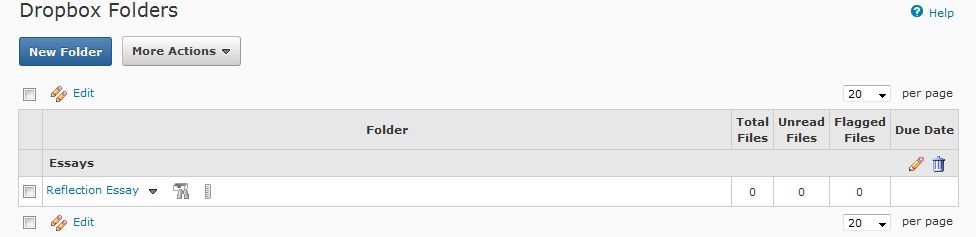Originality Check
You can use the Turnitin OriginalityCheck function within dropbox folders in D2L. OriginalityCheck allows you to review students’ writing for potential plagiarism and links you directly to electronic sources used in their writing.
Step 1
Navigate to the Dropbox area from the course navigation bar.

Step 2
Select Edit from the dropdown menu next to the dropbox folder name you want to enable
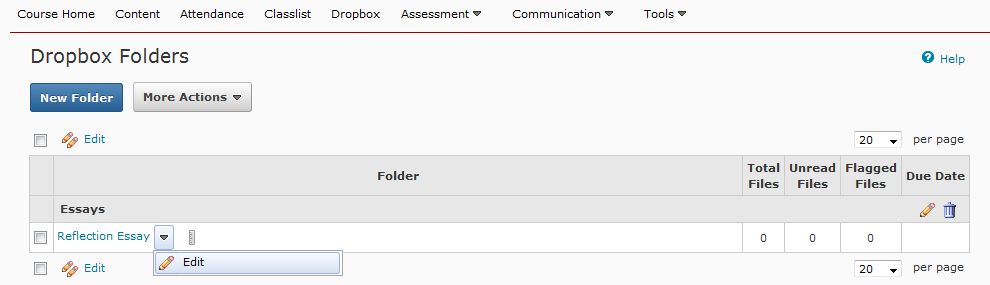
Step 3
Mark the box next to Enable for this folder beneath the OriginalityCheck heading.
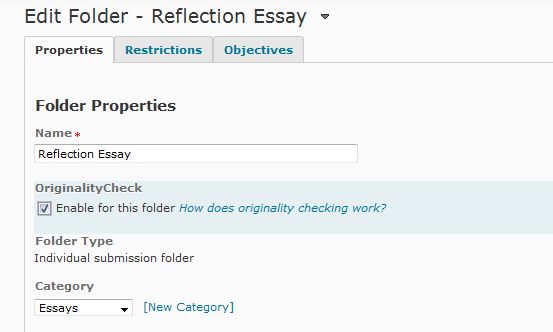
Step 4
Scroll to the bottom of the page to the OriginalityCheck Options heading. Under the Display setting, checkmark the box next to Allow submitters to see Originality Reports. This allows your students to see the report for themselves, as well as view any of your feedback if you used the GradeMark feature.
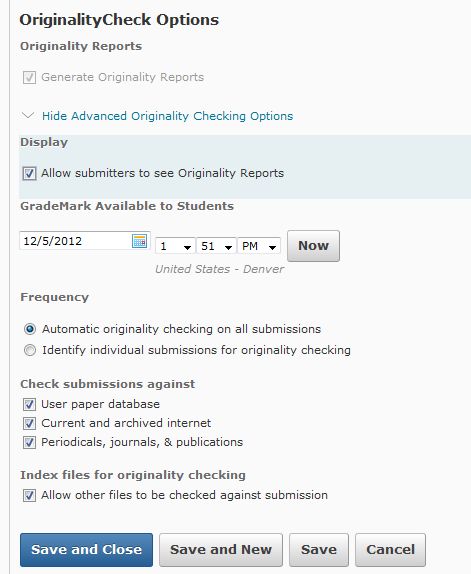
Step 5
Make any additional changes to OriginalityCheck settings and then click the Save and Close button to return to the Dropbox Folders list.
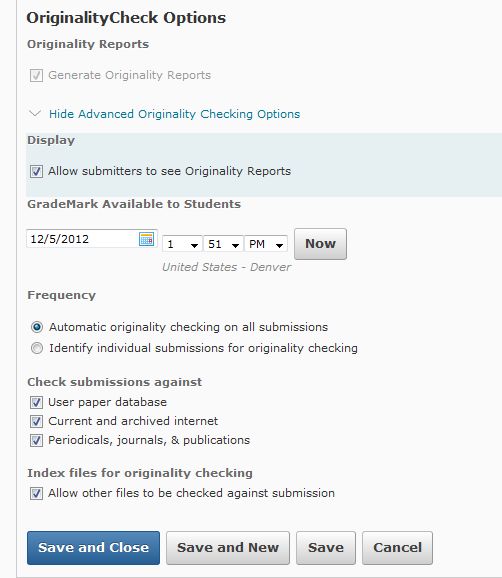
Step 6
Note that OriginalityCheck has been successfully enabled when the bin with binocular icon is shown next to the dropbox folder.