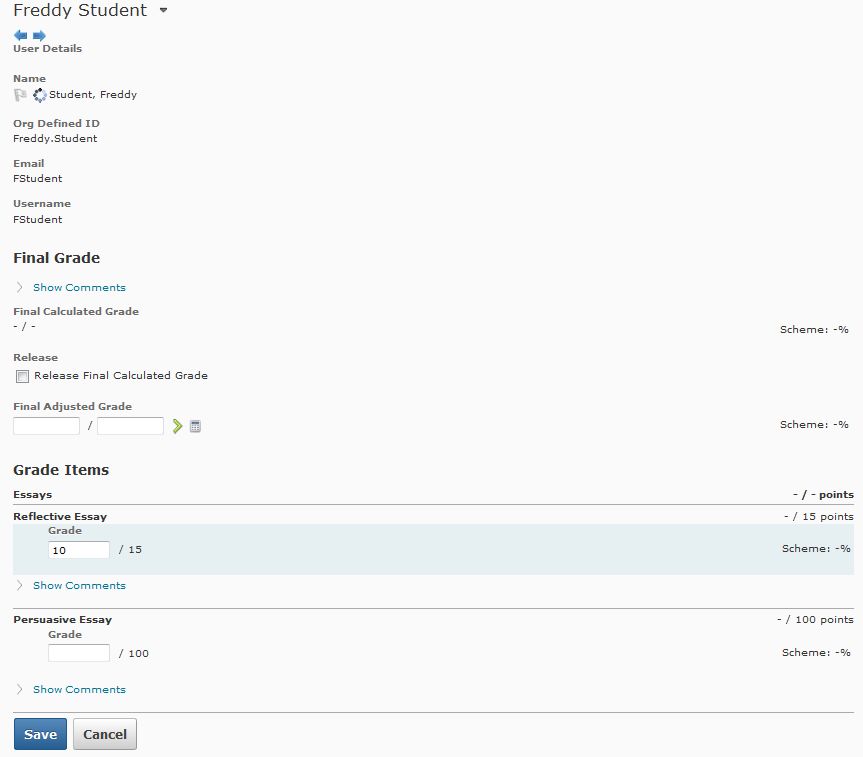Entering Grades By Student
You have the option to enter grades by either student, or by assignment. This guide will show you how to enter grades for individual students.
Entering Student Grades Tutorial Video
Click to watch a video on entering grades by student in D2L
Step 1
Navigate to the Grades area from the Assessment dropdown menu.
Step 2
Identify the student you want to input grades for, and then click on the student’s name beneath the First Name Last Name column.
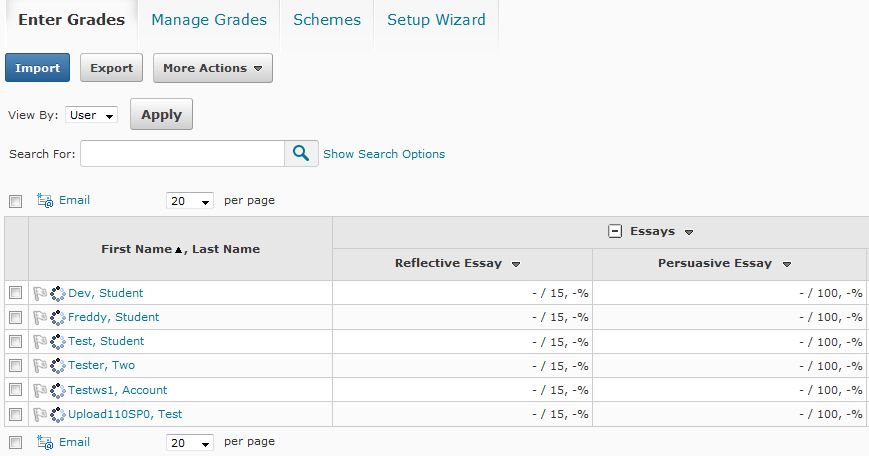
Step 3
Enter the grade for the selected student in the field beneath the grade item title. Remember to click the Save button when you’re done entering grades.